Reading longer articles online can often be a cumbersome experience due to the distractions like ads, pop-ups, and media present on most websites. This can make it difficult to focus on the content and enjoy the reading process. However, there are ways to make this experience more enjoyable by utilizing the reading mode features available in popular browsers. By accessing these modes, you can have a clutter-free reading experience that is similar to reading on a dedicated e-reader device.
Google Chrome, being one of the most widely used browsers, offers a reading mode feature that allows users to focus solely on the content of the article. While the reading mode in Chrome may not be as user-friendly as other browsers, it still provides a distraction-free reading experience. To access the reading mode in Chrome, users can click on the three dots in the top-right corner of any browser tab, open the “More Tools” menu, and select “Reading mode.” From there, users can customize the appearance of the text to suit their preferences.
Reading mode is also available on Android devices, allowing users to simplify web pages for easier reading. While this feature works across Android, not just in Chrome, users need to install a separate app called “Reading mode from Google” to enable it. Once installed, users can launch reading mode with a chosen shortcut, adjust colors and text size, and even enable voice reading for a hands-free reading experience.
Apple Safari offers a reading mode, also known as reading view, that provides a simple and clean layout for reading articles. The reading mode icon in Safari is conveniently located on the toolbar, allowing users to easily switch to a clutter-free reading experience. While Safari’s reading mode may not offer as many customization options as other browsers, it still provides a distraction-free environment for reading.
Microsoft Edge features a reading mode called Immersive Reader, which takes over the entire screen for an immersive reading experience. Users can easily toggle the reading mode on and off by clicking the book icon next to the URL address bar. Edge offers a variety of customization options, including text preferences like line spacing, color schemes, and font styles. Additionally, users can access translation options and highlight text as they read.
Mozilla Firefox also provides a reading mode that closely resembles Edge’s Immersive Reader. By clicking on the reading mode icon on the address bar, users can switch to a distraction-free reading experience. Firefox offers options to customize the design of the text and even have the page read aloud. Users can also save articles to the Pocket read-it-later service directly from the reading mode.
Overall, utilizing reading mode features in popular browsers can greatly enhance your online reading experience by providing a clutter-free and immersive environment. Whether you’re using Chrome, Safari, Edge, or Firefox, each browser offers its own version of reading mode with unique customization options. By taking advantage of these features, you can enjoy reading articles online without the distractions that often come with web browsing. Additionally, third-party add-ons like Tranquility Reader can further enhance your reading experience by offering additional customization options for fonts and colors.
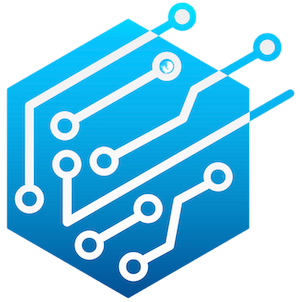
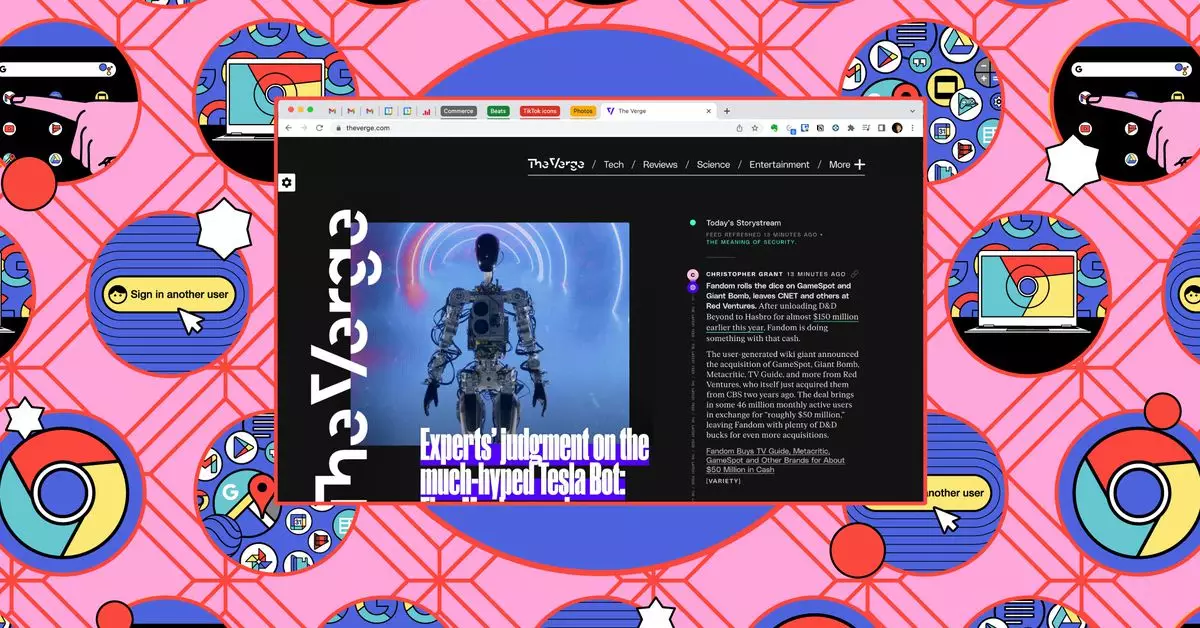
Leave a Reply